Scales are an essential part of any Sell By Weight POS System. They allow the business owner to charge customers based on the weight of their purchase. These scales are therefore a very critical part of a successful sell by weight business such as frozen yogurt. Making sure your scale is always in proper calibration is an essential topic which the business owner must be aware of. Sintel Systems provides helpful step by step guides detailing the calibration process for our customers. These guides are provided to all of our customers in order to increase their knowledge of the way their POS System works.
Step 1: Plug in the scale to a outlet this will power on your scale. Wait for it to display a weight on the screen. Make sure the scale is free of any obstructions and does not have anything on or near it.
Step 2: Press the “SW-1” button, the display should read “DIAG”
Step 3: Press the “Zero” button until the display reads “CAL”
Step 4: Press the “Test” button to begin calibration. The display will now show the unit of measure it is being calibrated for. You want to calibrate it for ounces, if the display shows ounces press the “Test” button to continue. To change the unit of measure to ounces, press the “Zero” button until Ounces is displayed.
Step 5: The display will now show the currently selected capacity. It should read “160×0.1” if it does not, press the “Zero” button to scroll thru the available options, when “160×0.1” appears, press “Test” to select it.
Step 6: Clear all items away and off of the scale. Now press the “Test” button. After a few seconds the display should read “Load 10”
Step 7: Place the 10lbs Calibration weight onto the scale and press the “Test”
button. The display should read “Done” after a few seconds.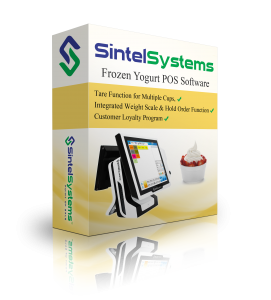
Step 8: Press the “SW-1” button on the scale, this will perform a countdown and return to normal weighing mode.
Congratulations your scale is now calibrated and ready for use.
Sintel Systems Contact Information:
Call: (855)POS-SALES
Email: sales@magelessons.com
Visit: www.frozenyogurtpos.com
Visit: www.sintelsystems.com
For Technical Support Help Call (972)-POS-TECH
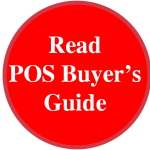 |
 |
 |

