 Calibrating your POS scale whether it measures in ounces, grams, lbs, or kg is not only important, but its the law in most places. If you’ve read our article on gram scales (Who can provide a POS systems with gram scale for my frozen yogurt shop?) then you know that there are two ways to calibrate your scale
Calibrating your POS scale whether it measures in ounces, grams, lbs, or kg is not only important, but its the law in most places. If you’ve read our article on gram scales (Who can provide a POS systems with gram scale for my frozen yogurt shop?) then you know that there are two ways to calibrate your scale
- Purchase a POS Scale Calibration Weight Tool and do it yourself – $129 One Time Cost.
- Request a Local Service Provider to Calibrate your Scale – $135-$150/visit.

If you have an integrated scale from Sintel Systems accompanied with a POS Scale Calibration Weight Tool, its very simple and we suggest you do it regularly; 2 twice a year is great. An imprecise scale can charge more do to errors, but it can also charge less without you knowing. More importantly it can cost you your reputation, a fine from the oversight agency, and closer scrutiny. It doesn’t matter if you are measuring frozen yogurt or candy in ounces, baked goods in lbs (pounds), or spices in grams. You MUST maintain your pos scale by calibration. So how do you calibrate your scale?
Calibration Instructions: Frozen Yogurt Store countertop POS Scale: Avery Berkel 6700 Series POS Scale
Follow these steps to calibrate the scale.
- From the DIAG display, press the ZERO key until CAL is displayed, or from the normal weighing mode, move Switch 1 to the Menu mode or OPEN position. Press the ZERO key until CAL is displayed.
- Press the TEST key…
50 H or 60 H will be displayed. This is the AC line frequency. Don’t modify this setting unless you are required to change. - Press the TEST key…
The scale unit will display: OUNCE for 6712 Ounce Scale & LB for 6710 Pound Scale is displayed.
Press the TEST key… - The scale capacity is displayed. 160 for 6712 Ounce Scale & 10, 15, 30 for 6710 Pound Scale is displayed. Press the ZERO key to toggle between the choices if required to change.
- Press the TEST key. . .
After a brief wait LOAD 0 is displayed. - Clear all weight from the scale platter and make sure nothing is touching it. No cables, nothing. The scale also must be level. Use the bubble level under the place to level the scale before starting calibration.
- Press the TEST key…
After a brief wait LOAD xx is displayed. The displayed load should match the calibration weight load. - Place the appropriate calibration weights on the scale and press the TEST key. After a brief wait, DONE is displayed.
- Remove all calibration weights from scale.
- Press the TEST key…
- The scale will now display DIAG. Power down the scale. After a brief moment power up the scale. The scale will now conduct a self test including a count down. Once complete the red light indicator next to ZERO will be on and the scale display will read 0.00. The scale is now tested, configured, and calibrated. It is ready for use in your application.
- If you do not see the red light indicator or you see an “E” error message, you must retry calibration. Generally it works on the first try unless you have a stability problem or there were objects such as cables touching the scale.
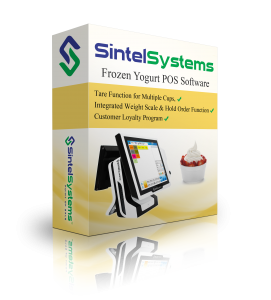
Click Here to see Full Instructions for Calibrating the Avery Berkel POS Scale.
The scale is now tested, configured, and calibrated. It is ready for use in your application.
Once you do it a few times, you won’t need the instructions to repeat it. Its a good idea to have your most responsible employee learn the scale calibration and perform it often.
Hint: Get a POS Scale Bracket to further stabilize your scale.
Contact Us
855-POS-SALES
www.SintelSystems.com

